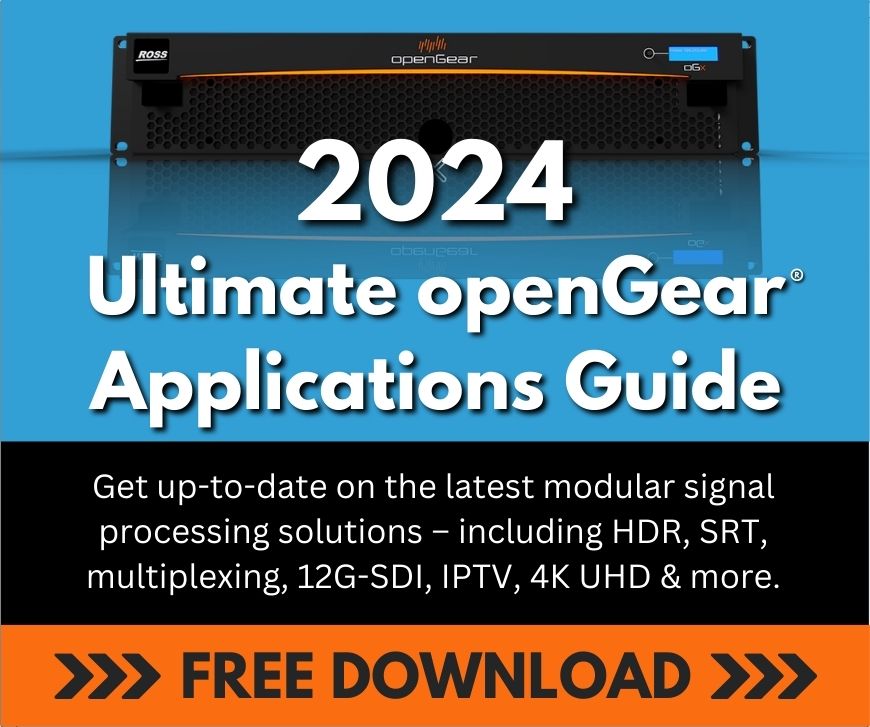Matt Marion:
So first of all, we’re Rocket Surgery. We’re the Creative Services arm of Ross Video. We do graphics, we do triggering control through DashBoard. We do production, we do integration, we do all sorts of things. Can you move it, Matt? Rocket Surgery is split into a couple different groups. So we have graphic design. We do your graphic design, we can do it if you want. We also have graphic integration, so you have your own team that does graphic design, we can integrate that into a graphics package, for example. We do virtual set and augmented reality. So that’s really fun. One in front of the green screens, putting AR elements in front of things like really neat stuff. And we also do virtual productions. We can implement live stuff for your live event, or augmented reality for your live event.
And now we’ll come to DashBoard. So you guys have been hearing about openGear, you’ve heard a little bit about DashBoard. I’m sure some of you are using it. So DashBoard is this really awesome free program. It comes from Ross Video. It’s really, really neat, because it’s so diverse. It allows us to connect to so many different things, and one of these things is openGear, for example. We’re doing openGear today. So just in openGear alone, we have 130 partners. So I mean, that’s 130 different partners creating different devices. I mean, you just saw Bill show you a bunch. There’s a ton more that can all be stuck in a single frame or multiple frames, depending on how many you have. And they all connect to DashBoard.
DashBoard can talk to all of them same time. It can also talk to anything else. Create a TCP connection between devices, send it to some things, control your graphics. DashBoard can do pretty much anything. And it uses JavaScript for scripting. So you have developers, well they probably know JavaScript, they can do it. They can build DashBoards. So it’s a really, really neat program because it gives you a lot of native control over different hardware to get your production done and get everything out there, get everything controlled. Next slide.
Cindy Zuelsdorf:
I like this high level look at DashBoard and how you’re using it. And I know this is slightly off script, but you even use it in your own home office for some interesting things, so I’m hoping you reveal that later, too. That was pretty fun.
Matt Marion:
I will show you guys some stuff at the end, yeah. See, I’ve got a whole setup including my openGear frame, including like a lot of stuff. It’s a lot of fun. I have a lot of fun with DashBoard. Anyone that knows me knows how much I love it.
Matt Marion:
I will talk good things about DashBoard all day, because I think it’s one of the coolest things, one of the coolest systems out there. So anyway, back to the next part of Rocket Surgery, which is triggering control, and that’s where we do our custom DashBoards. So we make custom DashBoards that can do, well I don’t want to say anything, but anything so I’ll say it. We can control pretty much anything that can talk over network, over TCP, over openGear, for example GPIOs. There’s so many different things that DashBoard can do. There’s so many different things it can communicate with. And I mean, we also have direct access to the entire Ross ecosystem. So we got a whole ton of video and production devices there that we have control over. Everything in this beautiful little package that allows you to create these really easy to use nice UIs. And yeah, you can run your entire show running a little DashBoard. It’s great. It’s really awesome.
Cindy Zuelsdorf:
And for people here on this call, and people watching the replay later, how could they get their hands on this? Do they need you to do it for them? Is it something they can do themselves? How do they get it?
Matt Marion:
Well, so DashBoard, you can download it, it’s free from Ross. There’s links all over the place. We have some in our slides. But you can also just Google, DashBoard Ross, and it’ll take you right there. And it’s free. So anyone can use it. It runs JavaScript as a scripting language, building buttons is literally you drag and drop UI elements and stuff like that onto the screen. It’s really simple to use, anyone can use it. If you want to get really complicated and/or if you don’t have time to build your own, I mean that’s what we’re here for triggering and control. We could do it for you. We have a lot of experience doing it. We’ve build tons of DashBoards. I mean, that’s what we do every day, controlling everything under the sun.
I mean, and it does like stadiums, event spaces, news productions, sports, live events, everything. It’s all controlled by DashBoard. It can control everything. Throw in touch screens and stuff, and it’s just a beautiful system, and anyone can do it. So it all depends whether you want to spend dedicated resources on it. You’ve got a couple developers, hey, toss them at it. They know JavaScript, they’ll be able to do it. Don’t want to spend the time on it? Come to us. We can do it. We’ve got a lot of experience, and we’ve done it a lot. So yeah, anyone. That’s the answer to that. Too long, didn’t read, anyone can use DashBoard. Grab it for free. Try it out.
Matt Zidik:
Hey guys, I’m Matt Zidik. I’m the art director for Ross Videos, Creative Service, Rocket Surgery. And we’re going to take a look at one of our most recent implementations, Kansas City Royals, which we just finished here about a few weeks ago heading into opening day. We’ll focus in on how we utilize DashBoard in a typical large sporting venue because we do this, and then use across all sports, all types of venues. And hopefully it will just give you more of an eye-opening of what DashBoard is capable of and how we use it in these large spaces to control many devices, some Ross, some not Ross. So let’s just take a look.
Just a quick history lesson, Ross’s history with the Royals. We’ve been involved with the Royals, this was our fifth season. And how Rocket Surgery gets involved, it always starts on just the equipment sale from our sports and live events departments. There’ll be an initial equipment sale, and usually as part of that sale, Rocket Surgery also gets contracted for services. Those services could be simply take your design, integrate it into XPression, which is our graphics platform, and really just kind of get you up and running. And we also then use DashBoard to get your controls together for it as well.
But it can also snowball and how it has for the past five years as we’ve done. We’re also a creative design firm, so we’ve increased our creative design for the Royals over the past five years, and this past year we did the creative design for all of their layouts as well as head shots, some opens, logo loops, transitions, etc. So it’s really grown over the past five years. What we’ve done, we’ve gone from initially just doing this little, not little it’s pretty massive, this one display in left center field to now doing it all. So this past year was actually a large renovation at their stadium.
We went from doing just this main display where Ross was controlling this, a third party was controlling the other boards to now it is a fully inclusive unified Ross board solution. What they’ve done is they put in a brand new center field video board, each outfield wallboard is also new. The left field wall is also a brand new display that before this was just a little strip. There’s also not pictured here are two displays down the first and third base side as well as another display out in right field corner. So there are seven LED displays in all. Now these are all controlled by Ross as far as feeding content to them. There’s also three in-house channels that we are feeding graphics to. And we are also controlling some fountains. If anyone’s familiar with Kauffman Stadium, Kansas City is known for waterfalls and fountains. And so they have some in their stadiums and we are controlling those as well as some lighting fixtures, all at this stadium.
So this is all part of a large renovation where they did displays but they also got their control and installed a brand new control room. Let’s take a quick look on the control side. Let’s take a look at the gear. Within there, we’re using a Ross Acuity Production Switcher as the main production switcher. In total, we have multiple XPression real-time graphic engines, which is our internal CG. We are using in total, there are four XPression Tessera single engines, two of which are being fed to… Two boxes are being used to show their main display. We’re using a third box to do their Holophane display, which was that large one in left field which you can see here in the multi-viewer. And we are using another tester single engine box to feed the ribbons, the outfield wall as well as the right field one. So those four boxes we call them the main displays.
And then we also have three XPression studio boxes which we are using to feed their in-house television channels. We’re doing a typical L-Bar of graphics with live video in the middle, as well as a full stats channel, which is just showing integrated graphical stats like Statcast metrics. If there’s any baseball fans, it’s all about Statcast on the stats channel. And so we have a Ross Carbonite Ultra for image processing. And to control it all, we are using openGear and DashBoard control panels to trigger everything, including Ross equipment and as well as some non-Ross equipment. I believe in total, we have probably six user panels just for executing their show, and that doesn’t include backend like backup DashBoards that are running other things as well. But just to execute their show, I believe we’re using I think six controllers.
Cindy Zuelsdorf:
So you’re controlling everything from some of the Ross equipment, Ross video equipment including Acuity and Xpression, to fountains to everything, and you’ve got six control points or panels that you’re using to do that entire control system. Is that right?
Matt Zidik:
That is correct.
Cindy Zuelsdorf:
And six, can I ask about are those in different positions or different operators? What’s the purpose behind having the six controls?
Matt Zidik:
It’s a fair question like where do you even begin or how do you even get to a work flow like that? Really, it’s very customized to what they want their workflow to do. Some of them are, they all have very specific jobs. It’s really how the customer wants to divide responsibility when it comes down to it. Some of these DashBoards are very minimal, but some of them are really kind of run the whole show. So it’s really a division of labor. Six DashBoard panels, I would say is maybe on a slightly higher end than most of our sport.
Cindy Zuelsdorf:
Okay, okay.
Matt Zidik:
I would say typical is anywhere from two to three, so six is probably on a larger scale. But it’s in every stadium we go, there’s always multiple control DashBoards for sure.
Cindy Zuelsdorf:
Understood. And do different operators have different setups on the controls, or how does that work?
Matt Zidik:
Yeah. Each one of them actually does have kind of its unique interface. We do start with a more standard look, and it’s something I’ll actually get into kind of how we’ve standardized our practices for our sport venues. Because literally, DashBoard starts when you first download it, it’s a blank canvas. It’s absolutely a blank canvas. But so it could be anything. It could look like anything, it could control anything, as Matt was describing. But it literally starts as a blank canvas. So from there, we actually have created our own standardized solution that we have known just from experience, this is what typically operators need. But yeah, each panel for each controller is pretty unique for what their job, their function needs to be.
Because of the large volume of stadium applications we now implement, we at Rocket Surgery have taken the tools available to us in DashBoard to create a standardized workflow for our sports venues. In short, we’ve actually utilized DashBoard to export and create project-specific DashBoards, which is kind of really unique to us. It’s really a way for us to be efficient in our own process. It really has had a two-pronged effect. It’s streamlined our own efforts, and to be able to deliver end product faster to our customer, but it also aids us in troubleshooting each sport venue because it all starts at least at a common date. So I’m going to walk you through what we’ve developed in DashBoard, that we now apply for all of our sport venues.
So what I’m showing you right now is kind of our DashBoard that actually is used to create other DashBoards. So we start by, what is the ecosystem we’re going to be in? What is that going to look like? What engines are we driving? So here we originally created a setup page for us to define what we’re going to be driving in any specific facility. We can have multiple graphic engines, switchers, routers, controllers. And while here is only showing Ross devices, if I were to scroll down here when I took my screen capture there, there are third party devices listed here. In many of our installations we are not always writing just like a Ross switcher, we could be using a third party switcher as well.
So we just have a device setup that we decide, what do we have in our ecosystem, both Ross gear and non-Ross gear that we will need to trigger once we go on-site? So this is step one of our process. As part of that process, we are then assigning the local IPs. Where are we going to be triggering things? What is the actual setup? As well as giving it a descriptive label name, which I’ll show you why we do that later on in this process. So once we’ve decided what products we have in this environment, we decide what we have to hit, how we have to hit it, and we’ve given it a name. We actually come to a part in this DashBoard where we actually use to export other DashBoards.
We can customize this, we basically have four custom layouts, base layouts that we’ve decided really kind of work for the majority of our customers. The number of pages we need, different layouts that actually kind of correspond just to really different operators as much as just different venues. So we actually export a panel, and this is one of those exported panels looks like. This is really our starting point. It might not look like much, it really just gives us some empty pages. But what’s really great about this is really what is under the hood, is what really matters about this, what you don’t see. From here, we now create new buttons for them to do whatever they need to do. But under the hood, we’ve really simplified our process by what I just showed you.
So here’s an example of one of the operator panels we have in Kansas City. It’s organized the way they wanted to organize it. It’s full of buttons that do different takeovers, runs different sponsorship advertisements. And I want to show you a little bit more of the under the hood stuff that I was talking about. There’s really two types of buttons that we created for these user interfaces for our customers. There’s a standard but that comes native with the UI. So if I were to go to panel builder mode, here’s the UI and I’m sure Matt will go into more of these. There’s a standard button that I could create that is native to DashBoard.
What we have done for our customers is we’ve actually created a widget, and I’m sure Matt will talk about widgets a little bit more as well. Anybody who’s I guess, JavaScript savvy, would probably be able to create their own widgets within DashBoard. But we’ve created a widget that really got… A lot of our operators aren’t real savvy and scripting, when it comes to the sports venue. They really just need a push and play type atmosphere. So we’ve created a widget, which is what all these buttons are, which allow them to just edit it and do basic commands. So if I were to right click on a space, hit Edit command, it brings me up all the type of Ross type commands that we are used to. We can do GPI commands, we can do Ross type commands, we can do all the different things that are typical to triggering any type of device. So here’s like a GPI.
And now what I showed you in the device setup, where we defined all of those elements within our ecosystem, these are now here. I now see a list of all those devices that I set up on the front end, that I can now trigger each expression that I have within my ecosystem. All of the devices that I would have previously set up are now here. We can have an online command, an offline command. We can send GPIs to actually hit these buttons. So this is actually a custom widget that we’ve created for our customers, just for ease of sake. And this really applies or solves 99% of the applications that they need to trigger. Just a, “I need a button that triggers this very direct.”
When you need to do more complex scripting or commands, or you need to trigger multiple devices and you need to add pauses in commands, that’s where we’ll still use a typical button to do those type of things. Because in those type of buttons you can go in, we can add, again, we can add tasks to any button, whether that be scripting or pauses.
Cindy Zuelsdorf:
And so this is the operators control panel where they can get in and customize it and do all the show switching that they want to from here.
Matt Zidik:
That’s correct. So that’s kind of the user interface part of it. But again, there’s multiple DashBoards in play here. So this will show that. So here’s two different and then here’s, we do multiple takeovers, we have seven displays, as I mentioned. So different tasks are being done by different people, so there has to be like a takeover for all of their displays as triggered from a single button from DashBoard. So here’s one from an operator that they use to really push advertising. That was kind of this guy’s responsibility.
This one is a much simpler DashBoard. They had a guy who was just simply responsible for head shots. He just needed to cue head shots for the next batch. So his interface was much simpler and cleaner than say someone who had a lot more responsibility in there. So how do we kind of do this multi-device control scenario? We actually use DashBoard as the general for these applications. A production switcher could go directly to a product or directly to an XPression and do one-off triggers. But really, we actually use DashBoard to actually handle all these commands to trigger everything and send them out. So we’ll use our production switcher to send a GPI command to DashBoard, which literally is just basically pushing one of these buttons.
So all of the guts of everything that needs to be triggered is still happening in DashBoard. This is very good workflow, because it also helps us on backup scenarios, whereas we create a parameter that has an IP address associated when we do those initial device setups. If we have a failover on a machine, and we need to switch to a backup machine, it’s very quickly and easy editable of an IP or a parameter to put in a new IP for this to trigger, and there’s no other things that have to be done on the switch. Or they’re still hitting the same button and we’re just distributing those commands to the various things.
So there’s just some image samples of what the main board looks like, and we’re sending commands from the switcher to do these layout variations. We have multiple there. We have a smaller GIP or a smaller program video window, we have a much larger one with a transition, and then even one that combines a DVE move in the switcher that also is triggering a live graphics kind of squeeze down where the line score pushes down over top of the advertising.
Cindy Zuelsdorf:
And if we were going to just back up for a second to that 10,000 foot view of what the customer came to you and said, “Okay. Here’s my overarching issue challenge, whatever,” how would you kind of peg this in terms of the solution?
Matt Zidik:
Well, one of the reasons they go for a full Ross unified solution and why we are now driving all these displays is that before it was our products driving the main display, and then they had a third party product driving the other displays. And it really just adds a more of a cohesive one press unit, where we’re using Ross stuff for all of our internal gear, so it just… And we also have a better ability to sync playback. So some people have intro videos where you could really see if things are out of sync, if they have like a strobe type effect. Well, within our own ecosystem, if it’s all one unified Ross solution, we’re able to sync that timing or playback for all those devices. So when you see that strobing effect, you’re seeing that in sync on all of those displays. That’s really the benefit of having this Ross unified solution where we’re triggering everything through our own equipment.
Cindy Zuelsdorf:
And this gives a way to use openGear all the different hundreds of companies out there that make equipment, that support and work and live in that openGear ecosystem. And then you can take DashBoard, and then you guys throw in your Rocket Surgery magic to really bring in all the third party stuff and solve all the challenges that any type of facility has, whether it’s sports or enterprise, or broadcast, remote trucks, that kind of thing.
Matt Zidik:
Mm-hmm (affirmative). And what I’m showing right here is a picture of a perfect takeover type moment, where we have the switcher during the initial trigger, it is sending a GPI trigger to DashBoard. And then DashBoard is setting the triggers to these multiple four machines, in this instance, to drive all the graphics. In addition, we are then also triggering these water fountains in the outfield through GPI, and then we are also which I think I show you right here, a lighting tower. Back here you can’t see it, because opening day was a day game. But this lighting tower has a lighting effect. So during those home run moments, we send graphics commands to all of the different displays. We trigger the water fountains and then we also are triggering this lighting tower, which is called the boulevard tower. And this is actually a dash cam for a panel that’s not built for us as well.
Cindy Zuelsdorf:
What’s the reaction when you talk with your customers, the facilities? I mean, the one you’re showing here is a really big and amazing installation, and then I’m sure you also have folks that have mid-sized and smaller-sized ones as well. What’s their reaction when they start to work with your solutions?
Matt Zidik:
I mean, it’s kind of a wow factor. I know I’ve heard people not even just from Kansas City, obviously, they love the fact that they can control all these things with a single push. But even I mean word travels fast. All the other facilities have seen this home run celebration, they see what can happen. Actually getting into the lighting, a lot of stadiums are moving into a more LED type lighting. So triggering lighting is becoming more and more common, and what people are looking to do. They have different lighting sequences. If you ever are watching a broadcast, broadcast was actually kind of hate it when the in-house stadium people start flickering the lights. It messes with their cameras, and they don’t like it, but it’s something they’re just going to have to deal with, because it’s going to be more and more.
So we use it in a lot of aspects. So these are all very much control-driven, but we use it in other aspects. So we use it for interactive gaming. You can build an own custom DashBoard to do gaming scenarios in real-time. These are all, what I’m showing here are interactive games that we built for the Royals. And these are real-time graphics in our XPression engine that we are triggering and programming via DashBoard. We have shown here, I’m sure you recognize them, family feud, a higher low with the jerseys, as well as a wheel of fortune type thing.
But even beyond that, one of the things that we’ve introduced here at the Royals, so first baseball applications for this but we’ve done it for football and we did it for the Super Bowl is actually using DashBoard as a data management parser. So one of the things we introduced here at the Royals is we are taking MLB API, Statcast APIs and for the first time ever we have given an MLB team the ability to capture and recall any play from a game at any moment, and then retrieve all of the Statcast information associated with that play, and then be able to play that back at will. This is not something that’s been available before. So this is kind of the UI that we’ve created in DashBoard. And we use this really as a filter.
And then I’ll show you how we do it. We’ve created something called like a storytelling area and their graphics. So this becomes a 3D interactive area where we recall those stories. So I’m going to show you that as an example here. I’ll show you how that is interactive. So one of these things that we capture is spray chart, what a guy has done during his previous events. We have data consolidation for what he’s done during the season, we show pitch arsenal, what a guy throws in a season, what he’s thrown during a game, as well as other advanced metrics. But we’ve created this graphically, this three dimensional area with these advanced statistics. But we’re using DashBoard to filter all of that information to us.
We’ve done a similar effect at the Super Bowl this past year, where we’ve used DashBoard to take an NFL feed, and concatenate it to a current drive scenario. So at the Super Bowl, we were tracking a current driving on a play by play update, again, a 3D graphic with information that we have been first parsed through DashBoard.
Matt Marion:
So just to recap a little bit, DashBoard is free, we can control most things, we can control sorts of devices and stuff. And that I think is one of the things I love the most about it. And this is an openGear forum, and one of the things I also love about DashBoard is openGear frames. I don’t know if that’s loving DashBoard, but I love the openGear frames. I mean, it’s a frame. You could put so many different things into it. I mean, you got all these different cameras, you got different video sources, they’ve all got different video types. I mean, you get encoded cards, you put them in your openGear frame. Now you’ve got all the same type going into your video routers and stuff.
You want to control devices, you get a GPIO card, you can control devices like that. Send GPIO. So for example, fire alarms and stuff, the fire alarm triggers, does a GPIO and then the DashBoard handles doing stuff. Can you advance that for the slide there, Matt? So one of the things that we also do is event spaces, and event spaces are filled with all manner of stuff. They’re pretty small, and one of the big goals for an event space is you don’t have a massive crew of people to run the event. You got one or two people. So you make a DashBoard like this. So for example, this DashBoard can be used in an event space. You can control lighting. So for example, if I want things to be red, I can make them red. You can see that. Here we’ll see a preview of my face. We can make them green. So we can control lighting.
We could do things like move projector screens up and down. I mean GPIO it comes with a relay. You can hook up to relays and things like that. You can hook up to everything. Turn your LEDs on and off, your monitors. You can control your lighting, cameras. We got to a keep row up here. And graphics, you can have NDI previews and DashBoard. So we’ve got a lot of control. So one of the really fun things though that I like, and I’m going to show you guys, so I’ve got this here and I’ve got a blank panel right here. Now, over here on this side, I’ve got a GPI card, I’ve got a Cobalt 9992 and I’ve got a Cobalt 9934.
So I’m going to right now, you know what, I’m going to take GPI three status, I’m going to put that there. And I want to monitor the status of my encoder, so I’m going to put that there. And I also want to monitor my SDI input one on my DSP. And look at that, we’ve now got a DashBoard that is talking to GPI. So I can trigger… Oh, look at that. Now it’s on. Now it’s off. We’ve got a DashBoard that is talking to an encoder, we’ve got a DashBoard that is talking to a DSP. All of these things, and it was that easy to put them in. I mean, and another fun thing is, like Matt said, you can add tasks. So for example, we’ll go back to my little panel here for the event space.
So what happens when there is a fire alarm for example? Let’s see if we can do this. So notice my light just changed. And if we go over here, to my fun little… I want to move some stuff out of the way. You can see my projector screen is going up. So I don’t have a projector screen at home, so I had to build one, a little tiny mini one. And I used to have Homer here playing with it, but he kind of fell over. But anyway, so we can control devices. Like this guy right here, there’s my fire alarm. That’s a Raspberry Pi, and it’s hooked up to a relay thing. This wire, this ethernet wire that I kind of hacked into there, is running to a GPI.
And so when I hit GPI one, so when I use my node server on this Raspberry Pi, and I fire off GPI one, it finds a relay, goes into the GPI card, and fires off relay one. And then what happens? We’ve got the lights change, the projector screen goes up, we can have graphics go on the screen, for example. We can have all manner of things that all happen because of one event there.
Cindy Zuelsdorf:
And you trained Homer to set up the Raspberry Pi, so you can run the panel?
Matt Marion:
Oh, yeah. Homer did all of that. I just kind of sit around and watch him and he does all the work for me, and I just don’t tell anyone and I take the credit. It’s awesome. It’s really cool. So it’s really, really neat, because it’s simple. And like Matt showed you guys with those DashBoards, you can also get extremely complicated, like those are full load applications. It’s like buying an executable file that runs on Windows and everything except it’s a DashBoard, and you can modify and edit it. This is a little bit more simple DashBoard. It puts a bunch of things together. I got that little example I gave there was an even more simple one. This just ties these things together.
But it’s just, it can be very simple. We know we need to add a button. You know what? We add a button. Good to go. Now we’ve got a button and we can now do something like trigger the GPI, which can trigger the thing. But back to openGear, I love the mix of openGear and devices. So for example, like I showed you guys, this here this is a fire alarm. So this is going into an openGear card. I mean, this is just a thing I hacked together. I just built this out of a Raspberry Pi relay that I had sitting around. So I can send a signal to a node server, goes through my openGear card, that then triggers things through DashBoard by triggering something in DashBoard. That then triggers the device over a network, which is this global cash relay that turns my projector on, which is a little 12 volt motor there. All this stuff happening from one little event, one little push button event.
So DashBoard can tie in so many different things. And for example, I’ve got my Cobalt encoder in there, and I’ve got my audio DSP. So I can have this thing sending it out to YouTube. So I’ve got my event, I want to broadcast. Well, I can broadcast that out to YouTube. And then I get a fire come on, well, maybe I end the broadcast, put a little message up saying, “Stay tuned.” So I can do that even onto the broadcast. So you can do so much stuff with DashBoard. It’s really, really neat. And I mean, look at the diversity in the openGear cards, in the openGear. You could hook up anything through that frame. It’s really cool. I mean, I can even build MacGyver my own devices here that I can hook up through it.
So I don’t know, I think it’s a lot of fun. And we have a lot of experience doing this stuff at Rocket Surgery. We do graphics packages, we do sports, we do stadiums, we do event spaces, we do anything you want. I mean, I’ve been thinking about it, like I could probably control a boat or a factory or something like that with this. I’ve got a Lego robot, I control my Lego robot. I made a game, 60 frames a second. A little guy runs through town, he can go to treasure chests, he can open them up. You could do anything in DashBoard. It’s really cool.
Cindy Zuelsdorf:
That’s so fun. I love your enthusiasm, Matt, because you’ve Macgyvered together your whole thing there and you can do anything. And so we’re talking everything from your home set up to about to a sports stadium, OB van, whatever. I think it’s wonderful. And it’s such a great way to tie in every kind of piece of equipment out there. We do have a question. Does DashBoard do NDI monitoring?
Matt Marion:
Does it do NDI? So if you look at mine right there, you can see. So if you look at my little preview here… Actually, hold on. Let me go back to it. So I was sharing my screen, and if you look at my little preview, it might be pretty small. You might have to grow it. But if you see in the middle of the screen there, that’s my DashBoard that I’m using to control, so this… Let me just get my finger here. This right here… Oh, I shouldn’t touch it. It’s a touchscreen. This is an NDI preview. So this NDI preview, this allows me so I can get my Graphite multi-viewer. Oh, look. Now I can see what’s on my Graphite.
Oh, do I want to look at my Ultrix multi-viewer? I sure do. There’s my Ultrix multi-viewer. Oh, look. My key pro output. Me from earlier, I recorded a tiny little video. My Graphite program so I can put some graphics on if I want. It’s like a little lower third down there. So yeah, NDI makes it even more awesome because if we look over here, and we’ll zoom way in if we can… Let me just zoom in here with my thing. So if we look here, see this right here? Let me get my finger. And if I could point. Anyway where my pointer is, that’s my Ultritouch. And notice that you can see on the Ultritouch… I guess it’s hard to see, but…
Cindy Zuelsdorf:
And just tell folks on the call what the Ultritouch is.
Matt Marion:
Well, Ultritouch, you can get a 2RU or 4RU. It’s a little touchscreen device that runs DashBoard, it’s really cool. I have one on my desk. This Ultritouch panel on my desk right here is actually a mirror of the bigger panel. So I’ve got the big panel, and I’ve got an Ultritouch version. You can see they both have an NDI preview. So there’s an NDI preview in the Ultritouch. You can run this in your rack, you can run this on a desk. I built a turret to put it into so I get a nice little angle. And I can do the exact same things that I can do with my main DashBoard with this Ultritouch DashBoard. So it’s literally identical.
I get my little video things or my video feeds, so I can change around my ultra view and stuff like that. Anything I can do in a regular DashBoard, this Ultritouch can also do. And it’s really convenient, it’s small. I have controlled entire event spaces, so I mean, you could do your key pros, you could do everything. And we have active event spaces out there that are entirely controlled, including camera. So I mean, let’s see if this works right now. Look at this.
Cindy Zuelsdorf:
And so some people like the DashBoard touchscreen, and some people like the Ultritouch, or do you just kind of decide depending on the control point?
Matt Marion:
It depends what the customer wants. So for example, the Ultritouch is a nice little panel that you can stick in front of you on your desk. And we’ve got a couple of people running Ultritouches that just sit in a rack, and it’s a big red screen and it monitors the fire alarm. It just listens for GPIs, and when one happens, boom, it does a bunch of stuff. It talks to the other DashBoards in the event space, tells them to do the things they need to do, and stuff happens. The projectors go up, the lights turn on, all that stuff. So it all depends what you want to do. There’s also a 4RU version that gives you a little more space, but it’s a really super neat way to get a smaller version of a DashBoard that you can do anything you want, same as the big version. And it’s touchscreen too so that’s cool.
Cindy Zuelsdorf:
Can you just kind of restate like why DashBoard? Why would it help? And what do people think about it when they start to use it?
Matt Marion:
Okay. So the reactions I’ve had with DashBoard are… I’m trying to look for the right word, but very exciting and positive.
I have had a ton of customers tell me that it’s because of DashBoard that we went with Ross basically, because we can use all your gear, and we can tie everything else in. And we can literally control everything. So you have competitors and stuff, you might need a really expensive developer to use their control system that is stuck to their little touch panels, that is stuck in their ecosystem, you can’t do anything. DashBoard, run it on a laptop, run it on a Mac.
Cindy Zuelsdorf:
Great. So proprietary stuff.
Matt Marion:
Yeah. So DashBoard, it allows you, the customer, me, the Rocket Surgery guy, and anyone out there, my son who is learning scripting, to take control of anything. And that is not available anywhere else. There’s no other system that could do that. So every time I go and sit in one of the places and it’s a lot of fun, like the DashBoard I showed the camera controls. That was actually sitting in an event space, they were like, “Hey, can we add white? Can we add white balance?” “Yeah, let’s do it.” Let’s find the command manual, we threw it in, five seconds later, it’s in there. So it’s a lot of fun. And they’re like, “Wow, you can do so much stuff.”
And then you have four or five people in an event space, one’s doing the video control, one’s running the cameras, one of them is running something else. Well, now you have one person and it can be a high school co-op. Because you saw my panel, it’s a bunch of big buttons, you press with your finger. It’s super, super easy. So it simplifies an entire event workflow. And I mean, look at Matt, look at all the panels he was showing. Those are extremely complicated panels, with widgets and things like that. They let the user do all manner of awesome stuff. And it’s custom built just for the Royals. I mean, where are they going to get a system like that that is exactly what they want? Nowhere. Ross DashBoard, I mean…
Cindy Zuelsdorf:
And they can bring in all the gear from the different openGear leader partners that we have on the session today, and all the openGear partners out there, the hundreds of them that are out there. Plus you’re saying all the third party gear, anything you can think of, you’ve got a way to control it, whether it’s GPI, or whatever the case is, you can bring it into the DashBoard or to the Ultritouch.
So Matt and Matt, do you have any final words about DashBoard for what people can solve, what they should do?
Matt Marion:
Try it.
Matt Zidik:
We got the point across, they can do anything.
Matt Marion:
It’s hard to say because like you could do anything with it. So if you have an idea, try it because DashBoard will do it.
Jesse Foster:
The power of DashBoard becoming like a facility asset management system that has implications beyond just the terminal gear is really helping to establish openGear and the associated partners as like the solution source moving forward, away from the proprietary vendors, like they touched on, where you’re in their ecosystem you’re locked in. If you want to integrate a camera with white balances, the nonstarter, you can’t do it in other systems. So DashBoard’s flexibility and ease of use, allows people to get very sophisticated systems and deploy them in a usable manner. We’re big proponents of it at MultiDyne.
So this first slide that I have for us today, is speaking to what we currently have, a supporting DashBoard and where we’re going. So of course, native DashBoard support is included with our openGear solutions. Census Series, monitors, audio monitors, are also DashBoard Connect enabled. But moving forward, we have a roadmap plan to add DashBoard to our flagship products. So the VF-9000 is a bulk signal transport solution. It has frame controller, it has SNMP today, it has the smarts to support DashBoard Connect, so that’s a near-term development item. But the ability to see all of your 12G, 3G audio signals and the presence and then get some indications that something’s wrong is very important.
So bringing DashBoard to these types of products, including the VB series, which is involved with bulk bi-directional transport of very important signals in a lot of cases. So having DashBoard there, Silverback or a camera adapter, new HEVC decoder, which will be in openGear card as well, which of course will have native support. And FiberSaver series is another ball of transport product. So keep an eye out for additional DashBoard supported products from MultiDyne because we do see the value of the ecosystem.
The ability for DashBoard to provide command and control over very sophisticated products, in this case this is a multi-viewer you see here, is great. The sheer amount of controls and status indications need a graphical interface like this. But it’s very engineering centric. You have to have a technical background in a lot of cases to understand what the dropdowns are, what the choices are, or you could very well mess up what you’re trying to do, for lack of a better term. So across all these tabs, you have multiple status representations and controls. And over here like on the left hand side, you have some general signal status and card health status. So the great thing about DashBoard panel builder is it allows an engineer or a technical person to put together a simple, easy to use interface that is really foolproof.
You remove all the complexity from the operator’s access, so they have no chance of taking you off air, or changing a configuration in some way that would be a problem. So you see again, we have the status indicators here, we have quite a few controls, and additional status indicators under these tabs. So what I’ve built here is a panel that represents fiber backhaul with multi-viewer integration. So the card that you see here is our OG-3602, which you’ll see more about today. But this is a 3G multi-channel transport card. It also does Gigabit ethernet, and pretty much every other signal you need for production or facility in one card. But for simplicity sake, I’ve really just broken it down here to the video in this view.
So what’s going on is there’s four independent optical paths being handled by this card. So I pulled out the optical receive power indications from the DashBoard GUI, pulled them over to this custom panel and dropped them on their respective video signal line indicators here. And I’ve also pulled out the input status indications that you saw on the multi-viewer screen in the last screen. So those are associated with their respective video inputs. And over here on this side, we have a remote frame being backhauled in band over the fiber that this card does. So this card maxes together multiple videos, data signals including Gigabit ethernet.
So the implications there are that you can see at the far edge, anything that’s connected to that ethernet path. So an openGear frame on the remote side is connected, and all of its cards internally via the internal control bus are all viewable to that advanced screen here. You would see another frame and your node. But down here, I’ve actually just pulled out the controls and status indications from the remote frame. So here’s the frame controller, I have a power supply fault. So I could roll a truck. This could be 10 kilometers, 40 kilometers, 80 kilometers, depending on what optics are populated in the transport product. So just the ability to see that you have the frame, the frame doors open, any kind of things that you can get, status indications on the DashBoard, you can pull out for the operator to keep an eye on here.
And then here’s the Companion 3602 card on the far side, it’s online, it’s okay. And then we also have a router card. It’s actually an optical input SDI output card, and here are the crosspoint controls. So you can actually control what source you’re looking at on a particular screen, on the multi-viewer from remote. And to build what I have here, it’s actually based on a feature of the multi-viewer itself. DashBoard is actually a background layer in the multi-viewer. So if you see down here on the screen DashBoard, I have part of the raster reserved for where those windows would go, and here are the status indicators beneath each respective window like you saw in the last image.
But what we’re doing here, here’s our fiber, the in band monitoring and control to the far frame. This card in particular has four fiber inputs and a crosspoint on it. So I’m selecting from those four fiber input sources, it’s 3G. This card handles four inputs, so that is the fourth input. And then it’s backhauled to the receiver card, and ethernet connections through this card bring it all together. So HDMI to SDI basic converter, proper 10 ADP, progressive signal looks great through the multi-viewer. And then you get this combined view with live video, full 60 frames a second video with all the controls and status indications.
So these could be mouse-controlled on screen because this is essentially a computer view. Or you could put this on a touchscreen and the operator could control the routing and any other controls that you expose, like Matt was showing GPI controls, audio up and down. Any of the stuff that they just showed, the Rocket Surgery guys showed, could then be incorporated into this view as well and you can start blowing fountains off in the background and whatever.
Cris Garcia:
So this to outline what we have within Cobalt, what we do with DashBoard, and obviously, we’re one of the biggest openGear providers. And that also includes a lot of our customers who are using DashBoard, to control their systems, facilities, fly packs, production trucks, anything that’s out there. Similar to what the Rocket guys mentioned, regarding being able to customize, automate, integrate non-openGear products into what is the whole DashBoard ecosystem. What we’re seeing here in this presentation here is it’s essentially a combination of all those different elements that combine not just the openGear, but it combines essentially different sources or resources within any production facility.
And in this case, we’re highlighting here that we as Cobalt, as an openGear provider, we can do 12G point-to-point integration with other non-Cobalt and non-openGear appliances or devices that can talk to each other. Now, if you allow me to also share with you the DashBoard. For 2020 and 2021, we came up with this new card, that’s our MPX, which I’ll be discussing later today. This allows us to now be able to work with different sort of like a density within the card. So not just the video part but also the audio, and that also includes combining those different resources that I just discussed.
So the way we use DashBoard is to basically monitor and control and configure all those different resources that we have. In this case what we’re looking at here is the new card that I’ll be discussing later. But as you can see, we also have wireless controls. In this case, we’re controlling different signal paths and we’re also able to facilitate all these different controls, whether it’s through this traditional DashBoard look, or we can also engage the custom panel builder, which is what the Rocket guys were discussing, which is being able to extract these controls that we see here in the traditional DashBoard view, and creating a graphical representation of all these controls.
And now that we have a lot of density within this particular product or other products that we have, it makes a lot of sense to extract and bring all those things to the front, to give the operators that much more control and just to easily monitor and view all those different signals and other resources that may not be necessarily Cobalt. So for us, we’ve been helping and working with customers to facilitate and make the whole use of DashBoard a little less painful or just a little more intuitive, so that they can just easily quickly access the control tools that they need to use on a daily basis, whether it’s on set, in a production truck, in a broadcast facility or wherever. And especially nowadays with remotes production, it makes a lot of sense to have something like this DashBoard to enable just about any workflow out there.
So this is what we have for DashBoard as far as a workflow. We do have quite a bit of other cards and resources that we normally adjust and adapt to any environment. And this is just an overall representation of what we do with DashBoard. And again, we have customers that we’re constantly assisting and helping to adapt our tools within DashBoard for their needs and purposes. We could get a little more deeper into DashBoard, but it’s really just as the two Matts mentioned. DashBoard, certainly it’s free, you can download it for Mac, Linux or Windows. And it’s a very good platform that enables just about anyone to utilize all the different resources within DashBoard to just let you do your work, and not worry about the real deep engineering configurations or controls that you need to manage.
So that’s how we use it and how our customers are using DashBoard. And I’m sure there’s going to be a lot more use cases and features that are going to be enabled as the Rocket guys mentioned, but we are just another openGear DashBoard user that continues to promote this use of DashBoard.
Cindy Zuelsdorf:
Well, that’s great. And I saw that Matt Marion had some of the Cobalt modules in his demo that he did during the Rocket Surgery. The photo or the graphic that you have here shows master control sort of acquisition through the master control. Is this a pretty typical application where you would see DashBoard in use? And I guess my main question is, what do you feel like it’s solving? Like if they weren’t using DashBoard, what would they do instead?
Cris Garcia:
I think if you’re using DashBoard, you would have to certainly use different resources for like third party companies, and that creates a mess. Because now you need to understand like versions, who’s supporting what, who understands what. When it’s a DashBoard centralized connection, you have just a lot of share resources and understanding of how this works. So if something goes wrong, you can certainly talk to the Rocket guys or talk to Cobalt just to figure out exactly what the issues are. But certainly, it’s a nice ecosystem that, whether it’s a production truck or a master control, it’s all there. So it’s a centralized way to manage all your resources and it just makes it easy, because I think in the end, people want to use products to facilitate their use case or applications, not necessarily to start digging in and start trying to figure out what’s wrong with the products.
Just the last thing I want to say that we have been sort of helping customers build these custom panel representations of their workflow, and I think there’s a tendency to go in that direction. There’s a lot you can do in DashBoard, but certainly being able to customize I guess the operation, it’s a key With this. And as I think somebody mentioned that, people are buying NC to openGear because of DashBoard, because it’s free, you can download it, there’s no royalties, and it’s supported by a lot of different other third party competition or complementary partners that are in the same ecosystem. So I think that’s really the selling point for DashBoard.
Bryce Button:
So I was just going to share my screen here quickly as well, and we’re going to talk a little bit about AJA and DashBoard. So when it comes to DashBoard integrations here, it’s of course utilizing openGear standard with all of this as we will be talking about. And all our cards have the control earlier today, I was sharing with you, the great new Dante card, which is joining a lot of these dense applications of OG cards for a range of uses. And so of course, the DashBoard software is a big part of this as we try to integrate a card like this between Dante and audio networks, and SDI devices. So there are actually a couple of products I’m going to use as examples when it comes to DashBoard.
Of course here’s your standard interface, and the key here was to integrate the control of the card alongside the Dante status, as you can see in this diagram. And it helps to understand the main sections of the Dante user interface. So on the left here, you’ve got a basic tree view of your frames and cards. So you can always get into any card, whether it’s one of ours or not. The card info itself and if status isn’t running was good, yes. Okay, it’s online. And then the typical parameter controls that you would have, which in this case, you can see is embedding audio in channels one and two, or three and four, and others might just be passed through.
And when you get into each of the parameters, this is where you can see exactly what’s happening with the particular connectivity you have. So in terms of SDI one here, we can see it’s locked correctly. It is 59.94, and embedded audio inputs are coming from the groups of Dante audio that have been connected together and assigned for the embedding for instance. So it’s very nice and clear, and the Dante status, even though you’re using the ordinate software to do some of the networking, when you do that, it’ll just refresh and let you know that you’re connected. You can see which specific channels have been assigned where, which is of course, extremely helpful. So it’s always very clear.
Now when it comes to something like one of our other cards, our ROI cards have been very popular in a range of workflows. And ROI stands for Region Of Interest. And so this is where you might be doing things like extracting a YouTube video from a website to add to your feed, or taking perspectives or dimensions that are not quite standard, and then getting them into the frame rate that you need for the rest of your mixed feed. So you’ll see the full controls here. On the left, you got your input and your outputs. And then you’ve got the parameter controllers, as we looked at a little earlier on the right.
So we’ve done our best since AJA has been around for almost 30 years now, a lot of people have used what we call, throw downs or mini converters. And as we have worked through our integration into the openGear platform, we’ve been rapidly bringing in more and more of our most popular mini converters. So part of this here is also about making sure that the user who’s already worked with our Mini-Config software. so our Mini-Config software is your control configuration software for working with mini converters, but the experience there is basically replicated within this DashBoard environment. So anyone that’s kind of working with one of our minis, is going to be very familiar with these general tabs.
And that’s really key. And as you move through muscle memory and sign for an end user is a key item when it comes to green design. So you can see here, now once again they’re going to be familiar with everything because these are controls they’ve used with minis for maybe a decade or longer. That’s one of the great things about the DashBoard interface again, is it simplifies it, so you’ve got all these four controls. Everything they used to, even the monitor matrix. For something like our ROIs, it’s possible to take elements from different sources and integrate them into a larger screen set up. Here you got a matrix where you’re telling them, “Hey, I’m actually using three displays by three displays. I got a little bit of bezel what’s going on here, and I’m making this much larger image out of these multiple sources.”
And it’s all very graphical, it’s all very straightforward and simple. So the key thing is, if you’re trying to understand, okay, I’m looking to integrate one of AJA’s cards alongside something here from Cobalt or VITAC, or any of our other great partners here, if you go to our support page at AJA and our comm support, you’ll find the openGear category. And all you’re going to need to do is download the appropriate manual. In this case, this would be the Dante 12-GAM that we’ve been talking about today. And you will find step by step instructions for working with that DashBoard interface. So on our openGear family page on AJA.com, you can of course find the links to the DashBoard software itself.
But when you want to understand how to simply integrate this DashBoard control for the particular AJA OG card you’re going to be using, you literally just need to come down to our support section, take a look at the manual for it, and there are step by step instructions, so that you find it extremely simple to work with. And that’s what made things like this integration of the Dante we talked about earlier today, into the church environment really simple. So although you might have what looks like a complex system integrators that are used to creating these huge charts or where signals are going etc, at the end of the day, it comes down to you working with your little laptop even from a remote distance, etc. And simply you’re using the Dante controller to set up all these configurations.
And as we saw on that original screen grab, you’ve got the tree view on the left, you can click through all of the cards, you can very quickly get into the particular card you need to deal with, and instructor through the parameter settings as to how to digest, convert, and move your signal alarm. So it’s really as straightforward as that. And we look forward to bringing out more and more of the cards that we’ve talked about earlier this year. 2021 is a big expansion year for AJA as we continue to add openGear cards to the max, everything as simple as fiber cards, which are that fiber line. Of course, what you’re seeing here with the Dante stuff is very exciting. And then bringing more and more of our products that have migrated to 12G into the mix. So as you saw some of the other vendors here, most of us are finding that 12G SDI is creating a very straightforward, simple pipeline, and that’s really key for everyone, I think.
Cindy Zuelsdorf:
I loved hearing about how you’re using DashBoard to control your ROI cards, the Region Of Interest where they can select the different bits of video and bring in YouTube video or something like that into a video production, whether it’s at a church facility or broadcast facility, you really got it covered. And I heard you so clearly about the consistency on the control. So if you’re looking at your Dante card, and you want the embedding the channels to show up that you’ve got that consistent feel across the board.
Bryce Button:
Yeah, that’s really key. And as I said before, we’re trying to make sure that as we work in this new environment, that controls parameters ease to use, is really key. And I think what everyone should be taking away from this whole section of today’s webinar is just how simple it is, and it’s the ability to combine puzzle pieces, so to speak, to create what would normally be incredibly complex systems. But you’ve reduced the complexity, and user interface, and making sure that users can get by quickly, and integrate all our products together and provide a platform like this, where you’ve got that simple tree view, you’ve got the simple products, status information. You always know where you’re at, and you get to the key parameters you need as quickly as possible.
It really is about ease and simplicity and ultimately efficiency. And efficiency is what makes our whole industry work. Our lack of latency is why broadcast TV is still out there. Yes, we’ve got a lot of OTT transitions going on at the moment, but all of that exists because of efficiencies, lack of latency, and the ability for a user to get done what they need to get done, which is let’s get great imagery out there as quickly as possible.